To deactivate a customer do following steps:
- Find customer using Customer Selector (first green button in actions bar at top)
- Then click on gear icon in the first column.
- In the resulting window, select Edit Customer.
- Scroll down to the bottom of Edit Customer window and click on Deactivate as shown in following image.

- This will open Customer Activation/Deactivation window as shown below:
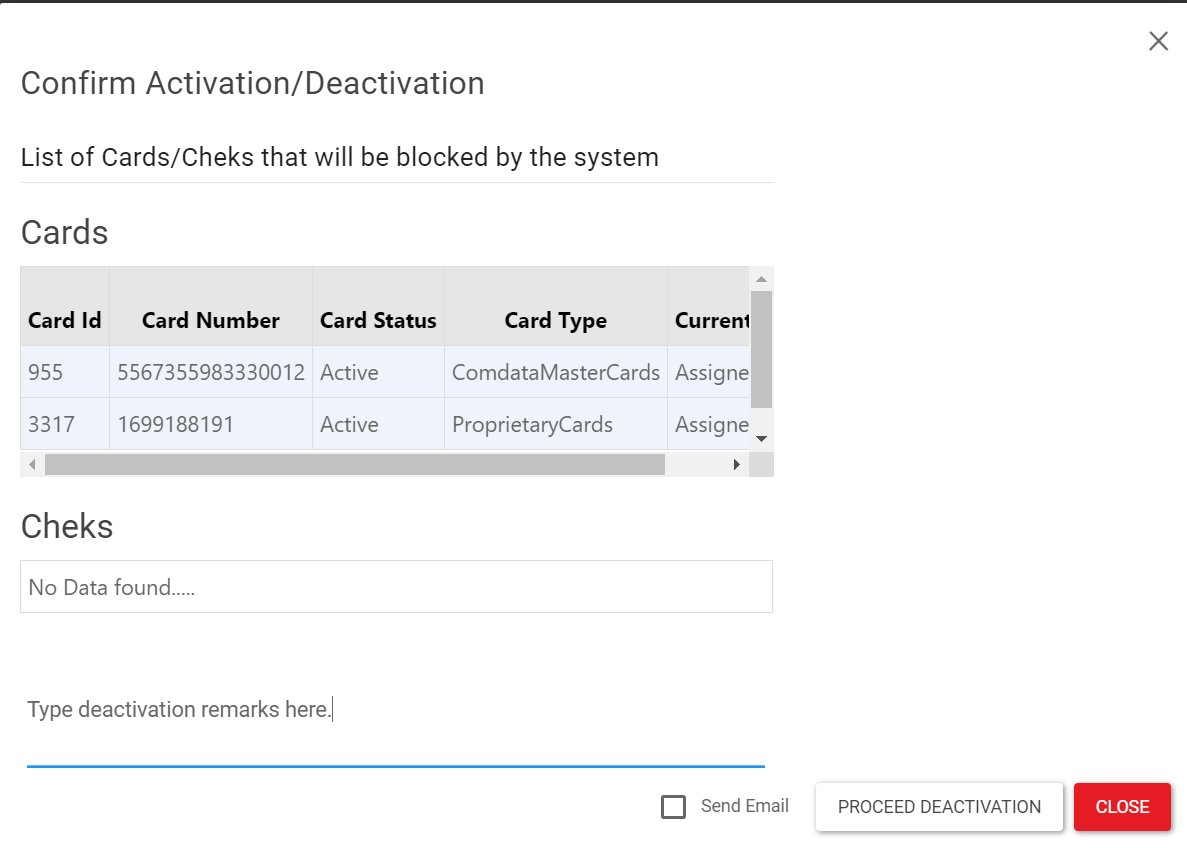
- In customer deactivation window type remarks for your and your customer's convenience. If "Send Email" box is checked then these remarks will be added into the email that will notify customer about account deactivation.
- If you do not want to inform customer about account deactivation then leave Send Email box unchecked.
- Finally click on Proceed Deactivation button. If "Send Email" box is checked then customer will receive an email informing that its account was deactivated. This email will include remarks if there are any.